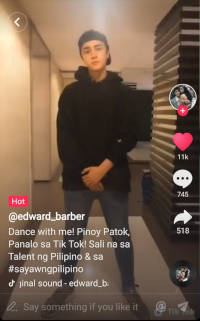Живые 🛡 лайки, подписчики и просмотры YT, IG, TT и TG
На Captain Smm можно быстро, безопасно и недорого получить подписчиков, лайки и другие услуги в Инстаграм, Ютуб, Тик Ток & Телеграм.
Мы успешно доставили
25,353,122лайков
С чего начать
Аккаунты социальных сетей, таких как Инстаграм, Ютуб, Телеграм и Тик Ток – это отличная площадка для развития, продвижения своих соцсетей. Так что пора действовать! CaptainSmm и наш партнёр Ловкостсмм готовы помочь!
-
1
Подберите услугу
Мы предлагаем выбрать услугу, которая подойдёт именно Вам, из имеющегося ассортимента на сайте. Это могут быть подписчики, просмотры, лайки и другой актив в любой из соцсетей: Inst, YT, TG или TT. Если у Вас возникли вопросы, не стесняйтесь обращаться к нам!
НАЧАТЬ
-
2
Введите информацию
Нам не требуется личная информация, такая как: пароли или другие конфиденциальные данные для предоставления услуг. Просто сообщите нам своё имя пользователя или URL-адрес страницы / канала, и мы сразу же приступим к выполнению Вашего заказа.
НАЧАТЬ
-
3
Следите за процессом
После того, как Вы определились с выбором пакета и оформили заказ, практически всё готово! Процес в работе, поэтому мы готовы быстро и легко предоставить Вам любое количество лайков или подписчиков. Вам же останется лишь наблюдать за результатом!
НАЧАТЬ
Почему мы?
Пришло время поднять свой аккаунт или канал на новые высоты! CaptainSmm предлагает не только реальных подписчиков в Instagram или Ютуб, лайки и просмотры для Телеграм и Тик Ток, но и многое другое, чтобы Вы могли раскрыть свой истинный потенциал в социальных сетях.

Быстрая доставка
Наши услуги обеспечат качественный результат за меньшее время. Сроки доставки подробно описаны в каждом тарифе. Обязательно ознакомьтесь с ними перед заказом. В работу услуга поступает мгновенно.

Наша гарантия
У нас самые конкурентоспособные цены без ущерба для качества. Методы продвижения безопасны и никогда не подвергают риску Ваш аккаунт. Если заказ не может быть выполнен – Вы получите деньги обратно.

Поддержка 24/7
Мы готовы быстро решить любой вопрос, связанный с услугами на сайте и его функционалом. Когда мы Вам понадобимся, наша команда готова помочь 24/7 посредством онлайн чата или переписки через e-mail.
Накрутка бесплатно